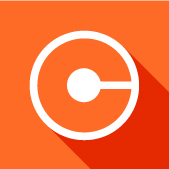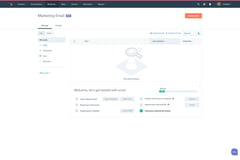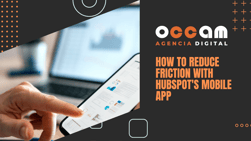Index Content
Lead capture is used to increase the number of contacts and customers in a company. It encompasses different marketing actions and strategies with the aim of making the brand known among the target audience. To achieve this, the interests, tastes and interactions of users must be known and their needs must be solved with products or services. Capturing leads is the task of the marketing department. Their campaigns aim to attract the target by getting them to become customers. This action is measured with the conversion rate. Its measurement consists of demonstrating the relationship between users who visit a website and those who perform an action.
In Inbound Marketing, capturing leads is essential as it is an action focused on improving the user experience and the customer-company relationship. The HubSpot platform has a free CRM that contains tools for capturing leads. From its database, users are grouped depending on their characteristics and relationship with the brand. Among its features is the ability to create forms to obtain information from leads and target segmented groups. In addition, the software can be integrated into external applications to facilitate the synchronisation of contacts and actions in both accounts.
why is it important to improve conversion in Inbound Marketing?
In Inbound Marketing it is key to work on lead acquisition and nurturing, promotions, content and conversations. Conversions bring together all methodologies as the buyer persona moves through the marketing funnel. When the user takes a desired action, a conversion occurs. An increase in the conversion rate will ensure that the content and actions taken are improved. It will also provide a true representation of the business in the form of tangible data..jpg?width=300&height=213&name=tasa%20de%20conversion_page-0001%20(1).jpg)
Free conversion toolkit
HubSpot's technology offers alternatives to the invasive tactics previously used in marketing. By using specialised tools, it is possible to offer quality and relevant content to the prospect to motivate their progress along the path. Advertising takes on a different meaning and, complemented with social networks, it becomes a good option to attract the target audience. HubSpot's free software offers tools to carry out a lead capture strategy:
- Ads: In Inbound Marketing, ads play a key role in attracting the attention of prospects. The Ads tool monitors these actions and integrates with the rest of the tools. It allows you to create content on different social networks and measure its real impact. Its functionalities include the possibility of connecting with Facebook, Google Ads or LinkedIn, synchronising leads or creating ads for a specific audience.
- Forms: In HubSpot you can create traditional forms to collect data on landing pages or to obtain subscriptions to the corporate blog. Another option is the pop-up forms that appear on a specific page to generate a conversion. They complement the user experience by providing quality content.
Experimenting with all the tools and complementing each other will guarantee an increase in buyer persona interactions and conversions.
Actions with HubSpot's free software to capture leads
1. Create ads with HubSpot
Advertising acts as a traditional marketing tool to promote a product or service. Using a correct marketing strategy can stimulate users by transmitting a positive brand message. From HubSpot's CRM, you can create ads to capture leads and monitor their results. With a few simple steps, advertising can be part of your campaign and be present in all your company's communication channels.
1.1 Connect account
The first step is to connect your account to the HubSpot software. From the main menu, click on Marketing and select Ads..jpg?width=430&height=226&name=pesta%C3%B1a%20anuncios_page-0001%20(1).jpg)
The social networks that the platform works with will appear on the screen for you to synchronise your account: LinkedIn, Google Ads and Facebook. Simply click on the application of your choice to open a pop-up window where you will log in.
.jpg?width=707&height=294&name=conectar%20anuncios_page-0001%20(1).jpg)
1.2 Synchronise leads
The second step is to synchronise the leads from both accounts. All you have to do is log in to the external ad network with the associated email address. To save this process, click on the Allow button.
Before the synchronisation is complete, a pop-up window called Select Google Ad Accounts will open and at the bottom right you will need to check the Auto-tracking box so that HubSpot associates clicks with the contacts that progress through the marketing funnel.
1.3 Install pixel
A pixel is an invisible image used to track the behaviour of prospects with your ad campaign. It is used to test how well your ad campaign is working. To make them part of your strategy, click Select a pixel. A drop-down menu will open and you will select the appropriate pixel.
1.4 ROI
To complete the Ads tool settings, you'll need to choose how you want HubSpot to calculate ROI. It offers two options:
- Estimated Revenue: Calculate ROI using the average sale price and the likelihood of a conversion.
- Revenue from your business: Measures ROI using closed sale revenue from users who have interacted with an ad.
Connected accounts can be managed from the dashboard by clicking on the settings icon > Ads.
2. Create form
Forms are essential for collecting data about users and contacts. From the platform, you can create forms for use in external applications or HubSpot pages. From the main menu, drill down to Marketing and select Lead Acquisition > Forms..jpg?width=500&height=283&name=pesta%C3%B1a%20formularios_page-0001%20(1).jpg) After this, go to the top right corner to click the Create Form button. The platform will display the type of form you can create. You should select Embedded Form. The form editor will then open. HubSpot offers a Blank Template option to create a form to your liking, but there are also pre-designed templates available.
After this, go to the top right corner to click the Create Form button. The platform will display the type of form you can create. You should select Embedded Form. The form editor will then open. HubSpot offers a Blank Template option to create a form to your liking, but there are also pre-designed templates available..jpg?width=400&height=248&name=vista%20preliminar%20formulario_page-0001%20(1).jpg) tapping the pencil icon allows you to rename the form. From the left sidebar you can intuitively drag and drop information fields. Next to the search bar, you can click Create New to create contact properties. To modify a field, simply click on the editor. In the Options tab you can decide what action should occur immediately after the user fills out the form. You can also check options for tracking, style and automation.
tapping the pencil icon allows you to rename the form. From the left sidebar you can intuitively drag and drop information fields. Next to the search bar, you can click Create New to create contact properties. To modify a field, simply click on the editor. In the Options tab you can decide what action should occur immediately after the user fills out the form. You can also check options for tracking, style and automation.
3. Create pop-up form
To create a pop-up form from the home dashboard, you'll need to expand the Marketing tab and select Lead capture > Forms. In the top right corner, click Create form. HubSpot offers four types of pop-up forms:
- Pop-up box.
- Drop-downbanner.
- Left slider box.
- Right slider box.
When you select the form type, the form editor will open and you can change the name of the form from the pencil icon.
.jpg?width=1051&height=402&name=vista%20formulario%20emergente_page-0001%20(1).jpg) In the Call tab create the CTA that will catch the attention of the users. Choose its design and select the asset to which the button will be linked: external URL, meeting link, downloadable item, etc. In the form tab you will customise what will appear as an additional body. For example, a consent or thank you notice. You will be able to automate this action, customise the location of the form, schedule its publication and preview it before finalising the process.
In the Call tab create the CTA that will catch the attention of the users. Choose its design and select the asset to which the button will be linked: external URL, meeting link, downloadable item, etc. In the form tab you will customise what will appear as an additional body. For example, a consent or thank you notice. You will be able to automate this action, customise the location of the form, schedule its publication and preview it before finalising the process.