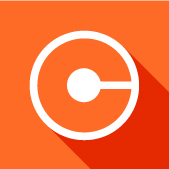Index Content
The blog functions as a website that includes brand content written by one or more authors. In digital marketing, it is used to impact users by generating increased interest in the company's products or services. It is a key tool for attracting new customers and building loyalty among regular consumers. The blog connects the brand's various marketing strategies so that the community can access its entries. It includes news, updates or content of interest related to the business, among others.
A quality blog must comply with certain characteristics, such as updating new content periodically, creating entries related to the brand's product or service and including related topics. In order to capture the visitor's attention, a blog must have a cohesive design, use valuable content and include visual elements in its entries. HubSpot acts as a CMS, allowing the user to manage marketing actions and generate content for their corporate blog.
what is the purpose of having a corporate blog?
- To increase lead conversion.
- Attract new visitors to the website.
- Increase web traffic.
- Rank the brand in the first search results.
- Improve brand image.
- Increase user interactions with the website.
Create a blog post on HubSpot in 5 steps
1. Create the post
You'll be able to create a post when you get the quality content your customers want to consume. To start creating a post, go to the HubSpot main menu and select Marketing > Website > Blog.
.jpg?width=221&height=222&name=pesta%C3%B1a%20blog_page-0001%20(2).jpg) Next, click on the top right corner Create > Blog Posting. A pop-up window will appear where you will need to select your publishing and editing mode. It is recommended that you use the online publishing mode to create and edit your content at the same time.
Next, click on the top right corner Create > Blog Posting. A pop-up window will appear where you will need to select your publishing and editing mode. It is recommended that you use the online publishing mode to create and edit your content at the same time.
2. Editing content
HubSpot's content editor offers the use of default templates or self-editing. The content is edited by clicking on the pencil icon. In addition, at the top you will see a control panel to manage the elements of the post such as content, settings, optimisation and scheduling.
.jpg?width=776&height=303&name=editor_page-0001%20(1).jpg) 3. Insert elements
3. Insert elements
Below the control panel you will have at your disposal the configuration of the font, visual elements such as images and videos. From the Insert drop-down menu you can include a call to action, external videos, a special character or incorporate structural elements, among others.
The selected images can be edited from the HubSpot editor and can also be provided with a link or alternative text to favour positioning in search engines.
4. Adding links
To add a link, simply highlight the text you would like to link to an external URL, then click on the link icon 🔗below the control panel. A small pop-up window will open to choose the link's peculiarities, i.e. whether you want it to be crawled by search engines or open on an external page.
.jpg?width=200&height=149&name=enlace_page-0001%20(1).jpg) 5. Preview the entry
5. Preview the entry
From the top right corner click on Preview. This way, the platform will show you how the post will look on various devices such as tablets, smartphones or computers. In the top right corner click on the Copy link button which can be shared to show your contacts the preview.
Publish a blog post on HubSpot in 3 steps
1. Set up
Before publishing the post, it is recommended to make some settings and optimise the post. From the editor, go to Settings. Blank fields will be displayed for the post title, author, meta description, tags, domain and campaign. In addition, you can select a featured image and add alt text to it.
If your user has full permissions, you can select the template or enable email notifications of blog interaction. HubSpot offers the option to insert a canonical URL.
2. Optimise
From the top panel click on Optimise. On the left hand side you will see a series of recommendations to improve the SEO of the post. It is important to note the keyword of the post to facilitate its appearance in search engines.
.jpg?width=233&height=398&name=seo_page-0001%20(1).jpg)
3. Publish
To publish the post, you will need to have completed all the requirements in the Settings section and click Publish in the top right hand corner. You can also click Schedule to publish at a later time or day.
Generate a blog post report in HubSpot
To check the performance of your blog, you should have a report that gathers user activity data. This way, your impact will be measured and you can optimise content or areas that are not achieving the desired results. To generate the report, go to Marketing > Website > Blog. Clicking on the post you want to analyse will display a series of metrics related to bounce rate, visits, posts, etc. It will also show the revenue generated by your blog posts.
-1.jpg?width=768&height=192&name=informe_page-0001%20(1)-1.jpg)
It will also show the revenue generated by that post, the time per page visit and the exit rate. The information can be viewed in graph form to see the real impact of the content. HubSpot also shows the source by which the user reached your company's blog and the device they used.
Tips for writing a good article
Organise your content
The format should be organised, i.e. follow a certain structure using lists, headings and subheadings.
Use short paragraphs
Short paragraphs should be used to avoid tedious reading, as well as concise sentences and copywriting techniques. The language should be adapted to the reader to optimise the user experience.
Include a CTA
The corporate blog must be able to increase lead conversions, so it is essential to include a CTA for users to carry out the desired marketing action.
Do a keyword analysis
It is important to use the right keywords. To do this, it is advisable to analyse the most relevant keywords for your buyer persona. Tools such as Google or SEMrush can help you find words related to a specific topic.