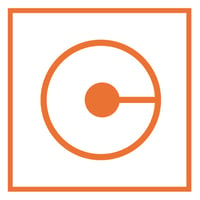YouTube Cards: what they are, types and how to include them in your videos
Index Content
YouTube cards work like hyperlinks - include them in your videos and improve your engagement!
Hyperlinks(like this one, which expands on this concept) allow you to include internal or external links in your texts to enrich their content. They are very useful both for users, who can directly access other pages if they are of interest to them, and for companies or creators, as they improve SEO positioning, facilitate the recycling of content and increase traffic to your website.
All this, although in a different way, also exists for the video format thanks to YouTube cards. With this resource, you can direct viewers to other content of your own (or others') related to the topic you are dealing with, whether it is a video, a playlist, your channel or external links. These cards appear briefly as calls to attention, although users can consult them at any time by clicking on the "i" icon for information.
YouTube cards are definitely a tool to consider in your engagement strategy, especially given the boom in video marketing this year. On the other hand, just as hyperlinks are highlighted in colour, it is a good idea to point to the cards visually if there is a person in front of the camera or to mention them verbally. The aim is to attract viewers' attention, as the icon may go unnoticed.
what about annotations?
YouTube annotations first appeared in 2008 and disappeared in early 2019. They allowed you to include links and links to other videos during playback in a similar way to cards, so the two terms are often confused. In fact, when watching a video that includes cards, the settings give you the option to turn off "annotations". This has been confusing for some users who thought annotations were back, but an expert member of the Google Help community clarified this earlier this year: "The annotations from years ago are not coming back. These are the info cards, which appear in the top right corner of the player, and also the channel watermark".
So what is the difference with the cards and why were they removed? The truth is that the annotations were not compatible with the use of the application on mobile phones, something to be noted considering that most users use YouTube on these devices. In addition, their way of presenting the pop-up boxes was more invasive and less subtle than that of the cards, thus increasing the average number of times users closed the annotations. For these reasons, YouTube decided to do away with their use.
Types of YouTube cards
When it comes to embedding YouTube cards in your videos, the editor offers four options. Let's look at the types one by one:
- Videos. Allows you to embed cards that refer to other YouTube videos, which can be your own or those of other creators. They can be useful for providing a means of expanding information on a topic to users.
- Playlists: This is the same, but in this case they are lists made up of several videos.
- Channels. In the same way, you can invite your audience to subscribe to your channel through this type of card, but also to external channels. This option is useful if you ever make a collaboration, want to thank another user for helping you to record that video or simply want to recommend a channel that you consider interesting to your viewers.
- Links: To use this resource, you need to be part of the YouTube Partner Programme. This type of card allows you to link external pages to YouTube in your video, such as your website, your social networks, etc. In this sense, the platform recommends creators to check if these links comply with YouTube's policies before including them in their videos, both the Community Guidelines and the Terms of Service. Otherwise, "violations may lead to misconduct, removal of the cards or links or termination of your Google account", according to the Help platform.
General guidelines
Before finding out how to add cards to YouTube videos, OCCAM shares some brief guidelines for using and understanding this tool:
- A maximum of five cards can be included in a single video; include as many as you consider appropriate, always taking into account the length of the video to avoid saturating viewers.
- Cards cannot be embedded in videos created for children.
- Cards are not available in Adobe Flash, either from the computer or mobile devices such as Android, iPhone or iPad.
- Cards are incompatible with claims on your video by Content ID in case the owner has run a campaign.
- The computer displays the cards at the top right of the video, and mobile at the bottom.
How to embed YouTube cards: step by step
Now you can put what you've learned into practice and embed cards in your videos to improve your interaction with users and extend their journey through your content. Let's take it step by step:
- Log in to YouTube Studio.
- Select the "Content" option in the left-hand sidebar.
- Choose the video you want to add the card to and click on it.
- Select the "Editor" option in the left bar.
- Click on the "+" icon for "Info Cards".
- Choose the type of YouTube badge you want to add to the video.
- Find and select the video, playlist, channel or link you want to direct users to.
- Choose the exact moment in the video where you want the card to appear.
- Write a personalised message or teaser text if you feel it is appropriate, although with channel cards it is mandatory to include both.
- Click on "Save" at the top right and you're done!