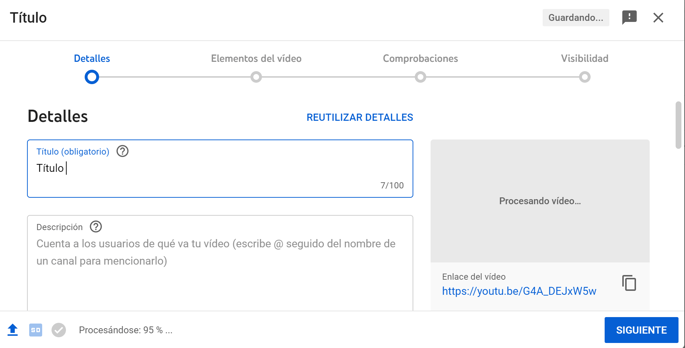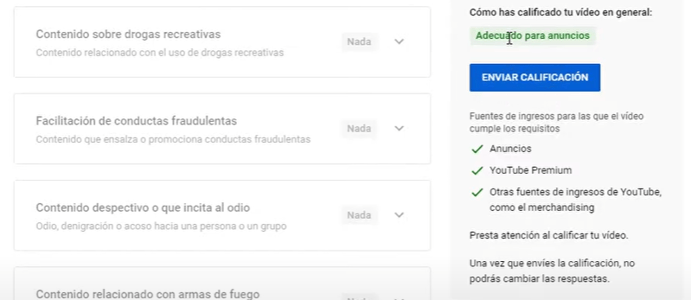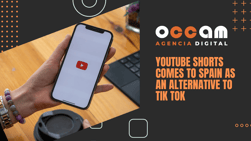Index Content
To upload a video to YouTube, all you need to do is have your own account and set up the five steps: Details, monetisation, ad suitability, video elements and visibility.
Upload the video
The first step in uploading a video to the YouTube platform is to upload the video to the platform. The video must be completely ready for publication, i.e. no major changes can be made to the video content once the upload has started.
The only requirement is that you must have a previously created account. On the top right-hand side of the window in which Youtube is open you will see some graphic icons. One of them resembles a video camera with a + icon inside. This is the icon to upload a video and start the publication. Once you select the icon, two options will open: upload a video or broadcast live. In this case, as we want to publish a video that we have already created, we choose the first one.

Then a new page opens where the desired video can be added. The video can be selected by dragging and dropping it into the central space or by browsing it on the computer. Once the file is uploaded, Youtube's terms and conditions are automatically accepted, so any video that violates the platform's internal rules will be deleted and the account that uploaded it may be harmed.
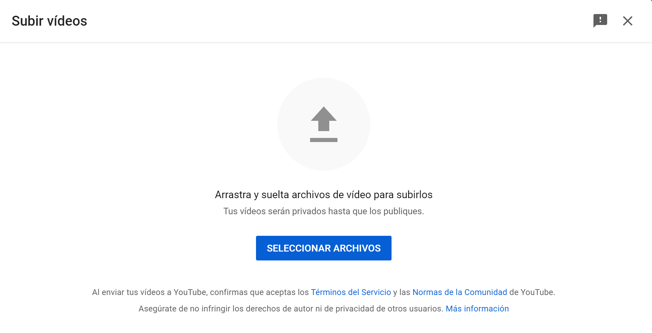
A tip when uploading the file is to manually change the name of the video before doing so. Later, in the Youtube settings, you can edit the title of the video by choosing the one you want users to see. However, although it can be changed later, it is best to change the default name of the video, usually numerical characters, for a brief description of what it is about. This is important because search engines are not able to read icons, images or videos. What they use to understand what appears in the image is the alternative text of this and the file name. Manually determining a specific name for the file will help the search engine to position it favourably among the results later on.
Configuration
Once the video is selected for publishing, a small window appears with 5 steps to complete before the upload is finished: Details, monetisation, suitability for ads, video elements and visibility. In case you don't have the monetisation configuration activated, as in the image below, there are only four. At the bottom, you can see a bar where you can see the evolution of the video upload.
Details:
In the first settings tab you can change the main details about the video:
- Title of the video: The title is mandatory. Youtube chooses, by default, the name that the video file has on the computer. However, you can change it to whatever you like, although it is recommended that the name of the file and the name of the video correspond to the SEO positioning of the video. Any "help" that the search engines may have to understand what the video is about will translate into subsequent advantages in the positioning.
- Description: You can write this manually, but if you want the description, or part of it, to be the same for all your videos you can write a text in your profile settings so that it is automatically generated every time you upload a video. This can be useful, for example, to leave links to your other social networks or to include hashtags that you use frequently.
The description of the video has plenty of characters to explain yourself, however, it is not recommended that it is very long: a couple of paragraphs maximum and the links chosen at the bottom. - Thumbnail: This is the static image that will appear as the cover of the video. Usually, when the mouse is placed over the thumbnail, the movement is activated and a few seconds of the video are shown. But this only happens if the mouse is placed exactly over the thumbnail, so most of the time the video will show this image that we must select at this point of the configuration.
There are 3 options of frames that Youtube automatically extracts from the video, but you can also upload an image from your computer. This last option is recommended if you want to include a title in the thumbnail image as well as icons or more text.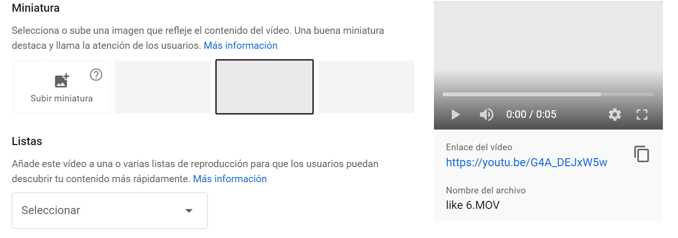
- Lists: If you have previously created lists in your channel, you can select one of them so that the video is part of it. For example, if your channel is about recipes, it is likely that you have created lists such as "Starters" "Desserts" or "Meats" as classifications.
- Select if your video is content for children: This option does not mean that the video is not suitable for children, but if it is specifically intended for children. This slightly narrows the range of content that can be uploaded, so unless it is a video created for children in particular, it is best to select no. An age restriction can also be set for children under 18 years of age.
- Promotional content: Select this option if there is any advertising in your video or if it is specifically an advertising video.
- Automatic chapters: Select this option if you want another video from your channel to play automatically at the end of the video, which is a good idea to keep the user on your channel.
- Tags: Tags are very important for SEO positioning. They are keywords and descriptive words that define the video. To choose the most appropriate ones, think about what words you would type in the search engine if you wanted to find your video. If you want to enter more than one (it is advisable to include a minimum of 10), separate them with commas. The choice of tags, like hashtags, must be a careful and conscientious decision as their influence on the positioning and success of the video is fundamental.
- Category: Choose, among the categories pre-established by Youtube, the one that best fits the content of your video. This step is important in the same way that lists or tags are important, as the more limited and classified your video is on the platform, the more chances it has of being found. Some of the categories that Youtube provides are: Science, Cinema, Comedy, Advice, Sports, Education, Entertainment, People and Blogs, Music, News ...
In addition, you can configure more details such as the language of the video, the date of recording and settings about the interaction with the audience, which can be limited and delimited. While you make all these settings, you can see a preview of everything you are configuring.
Monetisation:
Remember that in order to change the Youtube monetisation settings(receive financial remuneration from the video), you must have previously activated this option. However, having it activated does not mean that all your videos are monetisable. In fact, this is the option that determines whether you want, despite having previously configured it, this video to be monetisable.
This setting deals with the display ads that appear on YouTube. You can configure how you want them to appear in your video.
Suitability for ads:
There are some restrictions on the content that can appear on YouTube. Facilitating fraudulent behaviour, derogatory or hateful content, firearms-related content, sensitive events, controversial topics... You must select whether anything or nothing appears in the video with these implications. Within each section there are scales, for example: mildly obscene language or overly obscene language in the title, thumbnail.
Once you have managed these settings, you must submit the video for rating. This is an automatic rating that will appear on the right hand side of the settings if you have a monetisable channel. If we have rated our video as monetisable we have to select this option for Youtube to verify it through an automatic review.
Elements
- Subtitles: Including subtitles in your video is also interesting in terms of positioning as it broadens the network of people who can understand it if it has audio or text. You can upload a document with the translated text, automatically generate the subtitles, or write the subtitles manually in each minute of the video.
- Cards: Cards are small icons that appear throughout the video as pop-ups and function as internal links or interlinks. These are links that, if selected, take the user to another section or video within your channel. It is highly recommended as it increases traffic to your profile, increases the number of conversions and also allows the user to expand their knowledge of what they are watching.
To create a good interlinking strategy it is necessary that the linked content is related. In the same way, however beneficial this strategy may be, it should not be abused as it can overwhelm the viewer. An average of 30 seconds should be left between cards so as not to become tiresome.
Checks:
Youtube has quickly checked if your video complies with the restrictions and rules, and if so, it can influence the monetisation and visibility. Among the elements that are analysed are copyright, which is very important. It is important to check if credits have been given to the authors of material and own content that appears in the video or if we have the right to use it. It will also indicate if, as we have indicated above, it is suitable to include advertisements.
Visibility:
In the visibility section we can decide how the publication of the video is to be announced to the people who follow my channel and to the general public. Youtube gives several options:
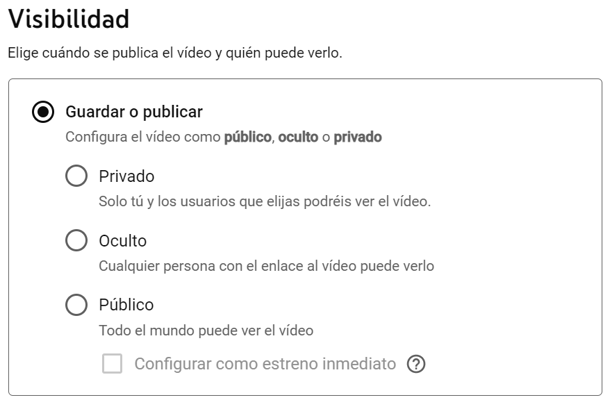
- Private: Only you and other users that you select yourself will be able to see this video. The selection of these people is done by adding their email accounts. In addition, you can set up an alert so that they receive a notification about this video by email. No one who does not appear on this list will be able to see the video, even if they get the link to it.
- Hidden: Anyone who has the link will be able to see it, but the video will not appear in the Google or Youtube search bar results.
- Public: visible to everyone without restrictions beyond those previously indicated, such as minors.
- Immediate release: The video is automatically published as soon as the upload is finished and the mandatory settings have been completed.
- Schedule: Although the video is uploaded and ready to be published, you can select a time and day for the video to be made public to others.
You can have an email notification sent to your subscribers notifying them of the release date and time and they can create alerts if they wish. At the time of publishing, thumbnail countdowns and release templates can be included to create a moving screen with a countdown for the minutes leading up to the video's release.
It is generally advisable to use the scheduling option because it can take hours from the time the video is published until it is processed at the highest possible quality. In other words, YouTube publishes the video as soon as it is uploaded and ready, but it does so at the lowest possible quality to make it as fast as possible. Once it is published at the lowest quality, it starts to upload it again at a better resolution. If we do not schedule it, the first views will be on a low quality video. This is important because a video usually has a peak in views as soon as it is published.
As last settings, you can configure redirection options to other videos or sections or add a trailer of about 30 seconds. You should always keep in mind that videos are heavy files and that the longer and higher quality they are, the longer Youtube will take to load them. Therefore, foresee this in case you want to publish a video automatically for a specific time. Uploads and exports can take up to hours.