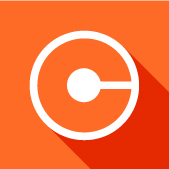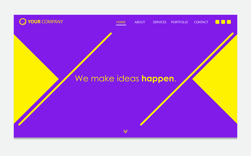Index Content
In digital marketing, multiple tools are used to achieve maximum effectiveness in marketing campaigns. Most of them are altered by algorithm change or dynamics such as SEO or social media. Therefore, it is essential to have a proper landing page on your website. Its main objective is to achieve the conversion of users into contacts. That is, to transform a lead into a customer with a single visit. This is achieved by standing out from the competition. In other words, by creating creative and functional landings. Following the one-page web design, a landing page must be built to capture the attention of visitors.
The HubSpot platform offers free tools to create landing pages. To carry out this process, the first step is to decide what qualities stand out from our product or service and what conversion rate we want to achieve. After this, the design and visual elements of the landing page will be decisive to generate the right leads. In In Inbound Marketing, it is key to define the target audience to know what types of calls to action to include in the landing page. This must have a correct link to the website and use the main domain or subdomain of the brand to boost SEO positioning. Monitoring its performance with external applications such as Google Analytics will improve the results of future campaigns.
7 key elements of a landing page
1. CTA
The objective of the landing page is to impact the user. For this reason, it is advisable to have calls to action integrated into the content. These should be clear and concise. In addition, customising the design for the intended target will increase user interaction with the CTA. HubSpot offers a call to action editor to adapt them to your taste. The process can be complemented with external applications such as Canva.
2. Eye-catching headline
The headline of the landing page must capture the user's attention immediately. It must have a persuasive and clear language. On the other hand, the typographic design must have presence and include keywords.
3. Forms
To guarantee the conversion of leads, it is recommended to include forms to facilitate communication with the visitor and obtain data organically.
4. Testimonials
To increase confidence in your service or product, it is advisable to praise its good qualities. The best proof of this are testimonials, awards or reviews from former customers.
5. Extra content
The reinforcement or extended content is a way to explain in detail the benefits of our product or service. They should be short, descriptive texts with value judgments. Including multimedia content will facilitate the understanding of the content.
6. Few distractions
It is important that the user does not find unnecessary elements that divert their attention. These are known as vanishing points, such as drop-down menus, themed links or GIFs.
7. Responsive design
The landing page should have a neat, clean and eye-catching design and it should adapt to any device following the mobile first approach.
how to create a landing page with HubSpot's free tools?
1. Create a landing page
HubSpot's free marketing tools allow you to create a landing page in an intuitive way. The first step is to go to the main menu and click on Marketing > Landing pages..jpg?width=400&height=180&name=pagina%20destino_page-0001%20(1).jpg) You will then be taken to the Landing Page Dashboard where you can see which pages are in draft, scheduled, published or archived, as well as a chronological list of your creations indicating which campaign, variant or team they belong to. On the left-hand side, the platform offers dashboard reports, analytics or the More tools option to combine other website functions.
You will then be taken to the Landing Page Dashboard where you can see which pages are in draft, scheduled, published or archived, as well as a chronological list of your creations indicating which campaign, variant or team they belong to. On the left-hand side, the platform offers dashboard reports, analytics or the More tools option to combine other website functions..jpg?width=700&height=334&name=panel%20inicio_page-0001%20(1).jpg) Click on the Create button in the top right corner. A pop-up window will open where you will have to indicate which website the landing page will belong to and what name it will have. The name of the page should be for internal use, so it should be descriptive to make it easy to find in the different working departments.
Click on the Create button in the top right corner. A pop-up window will open where you will have to indicate which website the landing page will belong to and what name it will have. The name of the page should be for internal use, so it should be descriptive to make it easy to find in the different working departments.
2. Choose your template
The next step is to select the most suitable template for your project. The template decides the general style, but the design can be further customised. HubSpot offers default templates such as a contact page, main menu or user page. Click on Select template to choose one of them.
.jpg?width=600&height=354&name=catalogo%20plantillas_page-0001%20(1).jpg) 3. Add a form
3. Add a form
Including a form on your landing page is key to gathering user data and increasing conversions, so take a few minutes to add it to your landing page from the editor. Hover over the empty form module and click on the pencil icon. A menu of options will be enabled in the left sidebar, and several options will be displayed.%20(1).jpg?width=200&height=276&name=formulario%20editor_page-0001%20(1)%20(1).jpg) Several options will be displayed. One of them is to add a previously created form by clicking on the drop-down menu Select a form. If you intend to create a new one, click on Create form. The form will first be given a name and then the fields will be configured. The platform offers the option to customise the button design and text, enable the GDPR options or activate the CAPTCHA.
Several options will be displayed. One of them is to add a previously created form by clicking on the drop-down menu Select a form. If you intend to create a new one, click on Create form. The form will first be given a name and then the fields will be configured. The platform offers the option to customise the button design and text, enable the GDPR options or activate the CAPTCHA.
The email field must be included in order to initiate a communication process with the lead, as well as a thank you message or the redirection of users to another page of the website.
4. Configure your template
From the top tab of the Settings screen you can give a title to the landing page that will be public for all users, as well as the landing page language, URL, campaign, featured image and meta-description.
5. Editing a landing page
To edit a created landing page you should pay attention to the left sidebar of the editor. In the Add tab you will see a series of modules that can be included in the content such as a button, profile, testimonial or image. In the Contents tab you will find a summary of the available modules. Finally, in the Theme tab you can edit the initial theme settings. Any changes made may affect other landing pages.
Another option is to use the interactive editor that organises the landing page into sections, columns, rows and modules that can be dragged. From the sidebar you can add new modules with the Add tab. To edit any of the elements just click on them.
6. Publish a landing page
The last step is to publish the landing page, but first you must go to the top of the screen and select Optimise. A left sidebar will be displayed where you will check its crawling and indexation, number of links or meta description among others to achieve a good positioning in search engines. Select Preview to preview your landing page. To publish it, select Publish options.