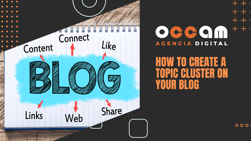How to create a company account on YouTube
Index Content
Social networks are nowadays one of the best tools for companies. They offer great benefits in terms of communication with customers and play a great role as an advertising and promotion tool. That is why companies try to have a professional profile on all possible social networks: Instagram, Twitter, Facebook, LinkedIn... Each of them reaches a different audience (and has a different registration). This is the case of the level of formality, which can make each of these platforms a place to raise certain tones of voice or approaches of the same company.
Steps to create a professional account
The first requirement is to have a Google account, as YouTube requires a Gmail account to create a channel, be it professional or personal. Unlike other applications and social networks, on YouTube you can create a professional channel within your personal channel, i.e. from your personal account you can have several channels, one of which is your account.
Although nowadays it is common for the company or business itself to have its own Google accounts, such as gmail, drive, etc. In this case, it would be best to create the channel through this account.
From this link you can start creating your brand account, otherwise, go to your profile - Youtube settings - Create a new channel .
The first thing to do is to choose a name for your channel, ideally the same name as your company, or as similar as possible.
Once the name has been chosen, the account will be created, but until then it will be a private, one-person profile that will be accessible to anyone with knowledge of the original account's password and email address. But, for all practical purposes, the account is a single person's account and only one individual would be creating content.
To create a business account, select the "Customise Channel" button at the top right of your homepage. YouTube will redirect you to a settings editing section with a long bar of options on the left. Select "Settings" and the following will appear:
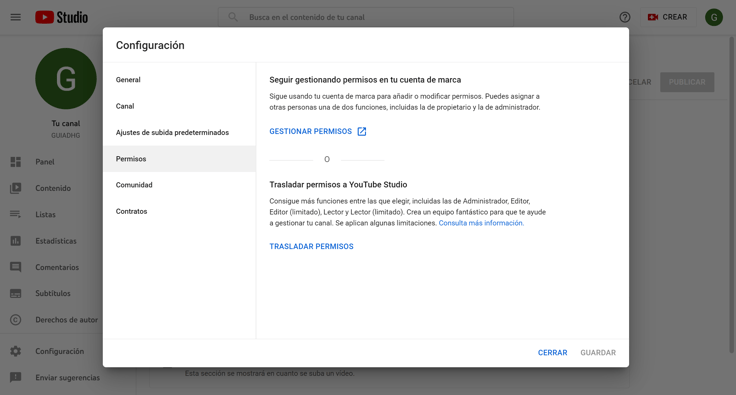
What we will do next is to manage the channel access permissions so that other people, whoever we want, can take part in the channel. In fact, the most interesting thing about YouTube compared to other applications is the limitation of functions that can be configured.
Selecting "Manage permissions" will bring up a new tab where the people who have access to the channel will appear. At the moment, only the person who created the professional channel from their personal account or, failing that, the professional account will appear. This person appears as the main owner. This is the position with the most responsibility and functions available.
In the top right corner, the classic Google sharing icon appears, and selecting it will open the last tab needed to add other people to the channel.
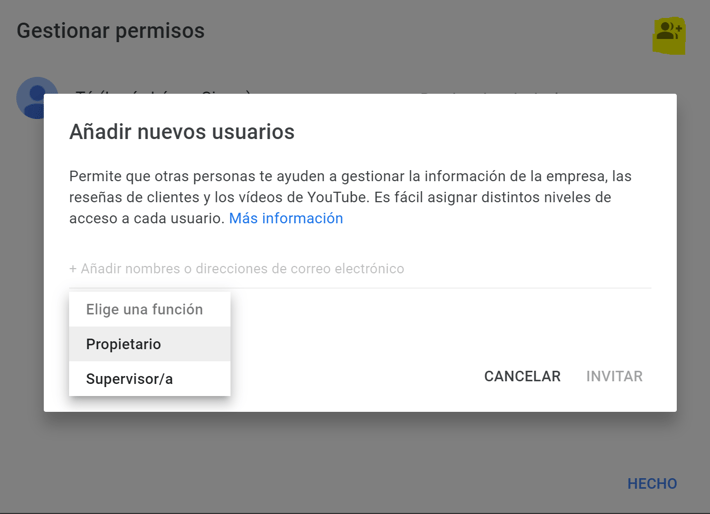
To include other people, you only need to enter their email address, to which they will receive the notice to join. As the owner and main manager, you can choose which role this person will play and, therefore, how far their limitations within the channel will go. Therefore, you can choose between owner and Supervirsor.
This is a simple but very useful procedure that will help you to have your company account organised and divided between the different positions.