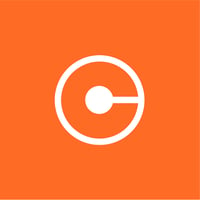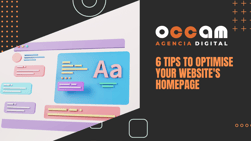Index Content
Before we talk about analytics filters, it is important to know the meaning of the word filter. A filter is used to limit or modify the data in a view. A filter can also be used to exclude traffic from specific IP addresses, to include only data from specific subdomains or directories, and to convert dynamic page URLs into readable text strings. Now let's get down to the nitty-gritty.
You must keep this in mind: what is not measurable, is not improvable. Analytics is the ultimate data measurement tool. It is important to understand how analytics collects all the data. When we activate our Google Analytics account, it provides us with a tracking ID, i.e. a code that we must install on every page of our website.
Once we have set up Google Analytics with our website, we must understand and properly analyse the tool and the data it will show us. The organisation of analytics is given as follows: Account, property and views. When an account is created in analytics, a property and a view of data is automatically created in that account as well.
You should know that a company can have several accounts in Google Analytics. Likewise, the configuration of an organisation within this tool is optional, but it is the most recommended option to quickly manage permissions and user access. You should know that the account is an essential element, as you cannot access Google Analytics without having one.
what is Google Analytics?
It is a tool that allows you to monitor a website and social networks, generating customised reports that provide information about the traffic on your websites in relation to the number of visits, their duration, where they came from to your website/social network and the pages visited on your website. It also gathers information about the sections preferred by users, the keywords they use and information about the types of devices and operating systems that enter the website.
On the other hand, it is a free Google service that enables the collection of statistics on browsing and actions performed by users who visit a website. To use this tool you must have a Google account and install the tracking code on your website.
Advantages of using Google Analytics
- Gives you the opportunity to obtain data and statistics of your website
- It helps you to calculate your KPIs
- Helps you to better analyse the strategies you want to implement on your website
- Compatible with other Google web tools
- You don't need to be a specialist in the field to use it
5 filters for your Google Analytics view
1. IP exclusion filter.
For this filter you have to think about who you want to receive data from and who you don't want to receive data from. For this it is important that you ask yourself: What is the purpose of certain users accessing your website? Filter out all sources that could distort your data in order to avoid their information. To do this, you have to configure an IP exclusion filter and ask which IP addresses you want to exclude. Once you know them, create a new filter. In other words, to exclude IPs from the company's devices, you have to:
- Log in to your Analytics session
- Click at the top, in the "Admin" section
- In the right column called "View", select the option "Filters"
- Red button "Add filter"
- Give it a name
- Select the type of filter. The standard for this filter would be to select "Predefined", "Exclude", "Traffic from IP addresses", "which are equal to".
- Where it says IP Address, type it in and hit save.
2. Anti-spam filter
In order to avoid getting into our data false sessions that may be carried out by a bot or that comes from a domain that sends spam, we can perform several compatible actions such as indicating in the view configuration that the traffic generated by known robots and spiders is not taken into account. This filter can be activated from the view configuration. By doing so, as explained above, we tell Analytics to exclude the sessions initiated by known robots and spiders.
3. Add Hostname to the URI
In case your Google Analytics account collects multi-domain or multi-subdomain information that belongs to the company's ecosystem, it is recommended that the pages appear in this tool with the full domain to which they belong. This way, you can find out the different domains and pages quickly.
4. Upper/lower case filter
In order to unify styles and correctly detect all the data received without leaving information unconsidered because it is written in different ways, it is recommended to always use lower case (or, if preferred, upper case). However, in the event of an error, a filter can be configured that maintains the name in the format that is detailed, whether in upper or lower case. In other words, this filter converts the contents of the field to all upper case or all lower case. It is important to know that these filters only affect letters, not other special characters or numbers.
5. Search and replace filter
If there are still names that you want to replace with names that are more consistent with your business strategy, you can use search and replace filters. If you want to change the data in a report view while it is being processed, use this filter. For example, you can consolidate host names by removing the www prefix. You can also improve the readability of the data by replacing long codes or path names with more intuitive and simpler versions.
By applying these filters you can gain many advantages such as speed of implementation, as you don't need to fill in many fields, and the ability to apply them to the views you want, allowing you to focus your strategy. In short, filters in Google Analytics allow you to modify or limit the data in a view. Apply them and track your results to improve your marketing strategy.