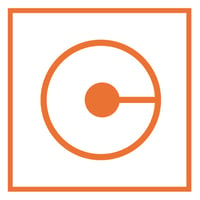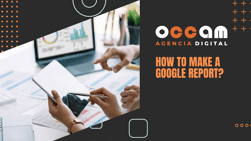Index Content
Workflows are sequences of steps or tasks that are followed to carry out a given process. These work processes allow us to automate administrative tasks and simplify actions, as well as improve our business performance. Marketing automation is used to track customer interactions with the brand, which helps us better understand needs and preferences and adjust our strategy accordingly. In addition, marketing automation allows us to send relevant and personalised messages to potential and existing customers at the right time, which can significantly improve the customer experience and increase conversion rates. Read more about workflows and their benefits in our blog article.
Some examples of common workflows include:
- The invoicing process in a company involves: receiving an order, checking inventory, issuing an invoice and sending it to the customer.
- The approval process for a document in an organisation may involve the document being reviewed by an editor, approved by a supervisor and then published on a website.
- The process of launching a new product in a company may include steps such as market research, product development, product testing and market launch.
- The process of hiring a new employee in an organisation, which may include steps such as posting a job advertisement, receiving and reviewing applications, interviewing candidates and selecting the right employee.
Workflows can be segmented according to object type. Each of these object types can be used in a workflow to carry out a specific process related to that object type. These are: contacts; companies; business; tickets; and quotes.
Depending on the object type:
For example, if you choose the object type"Contacts", you can create a workflow that follows the steps necessary to carry out a contact management process, such as sending a welcome email to a new contact or scheduling a call to follow up with an existing contact. In addition, they can include, lifecycle stage, title and owner, contact information. O For example, this filter can be useful if you want to send an email to all people who hold the position of CEO.
If you choose the object type "Companies", you can create a workflow that follows the steps necessary to carry out a company management process, such as updating a company's information in a database or sending a follow-up email to a potential company. You can include data such as the city where the company is located, its industry and number of employees. You can also use the company registry. These activities include, but are not limited to, meetings, tasks and phone calls.
If you choose the "Business" object type, you can create a workflow that follows the steps necessary to carry out a business management process, such as assigning new business to a sales team member or sending a follow-up email to a lead. You can select based on amount, stage or pipeline. Use the product filter when you want to trigger actions based on information associated with the product, such as quantity, price or discount.
If you choose the "Tickets" object type, you can create a workflow that follows the steps necessary to carry out a ticket management process, such as assigning a new ticket to a support team member or sending a follow-up email to a customer with an open ticket. Or data such as ticket category, priority and creation date.
If you choose the "Quotes" object type, you can create a workflow that follows the steps necessary to carry out a quote management process, such as sending a quote to a potential customer or scheduling a call to discuss a quote with an existing customer. In addition, data such as quote owner and approval status. A workflow based on quotes and creating tasks for quote owners when their status is marked as rejected. This sends a reminder to the owner. Review rejected quotes and make any necessary changes before resubmitting them for approval.
In general, each object type offers different options and possibilities to create workflows that fit your needs and objectives.
To create a workflow using a template, follow these steps:
- Click on "Create workflow" in the upper right corner of the user interface.
- Assign a name to your workflow and choose the type of object you want to use for your workflow (e.g. "Contacts", "Companies", "Business", "Tickets" or "Quotes").
- In the "Templates" section, choose the template you want to use for your workflow.
- Customise the template according to your needs and objectives, for example, you can change the workflow steps, add or remove actions and registration triggers, and configure notification and follow-up options.
- Click "Save" to save your workflow and start using it.
Hubspot templates are a quick and easy way to get started with workflows without having to start from scratch, offering a default set of actions and enrolment triggers that you can customise to suit your needs and goals.
When defining a goal for a workflow it is important to consider what actions we want contacts, companies, businesses, deals, quotes or tickets to complete and what the expected outcome is. For example, we might want contacts to talk to the sales team or make a purchase without interacting with any team members. We might also aim to eliminate contacts that do not interact with the workflow. Whatever the goal of the workflow, it is important to measure its success in terms of contact nurturing so that we can adjust the approach if necessary.