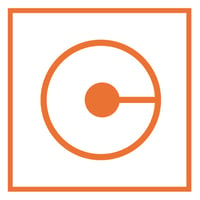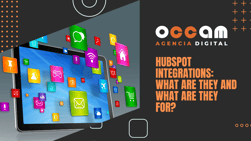Index Content
The Facebook Pixel is a piece of code for websites that allows you to measure and optimise advertising campaigns and build audiences for them. This code works by placing and enabling cookies that track users as they interact with your website and your Facebook Ads. Now we tell you more.
what is the purpose of setting up the Facebook Pixel?
The Facebook Pixel provides important information that you can use to create better Facebook Ads and target them more effectively. Facebook Pixel tracking information helps you ensure that your ads are seen by the people who are most likely to take the actions you're most interested in on your website. This will also help you improve your Facebook Ads conversion rate and get a better return on investment(ROI).
If you are not yet using Facebook Ads, it is recommended that you install the Facebook Pixel, this way the code will start collecting data and you won't have to start from scratch when you decide to create your first ad on the Facebook social network.
![]()
how to create a Facebook Pixel?
-
Create your pixel. In Facebook Ads Manager, click on the hamburger icon (≡) and at the bottom of the third column, click on Pixels. Then click on Create a pixel and assign a name to your pixel, enter your website URL and click Create. When choosing a pixel name, note that in Event Manager you only have one pixel per ad account, so the name should represent your business, rather than a specific campaign. If you want to use more than one pixel per ad account, you can do this in Facebook Business Manager.
-
Add the pixel code to your website. To apply the pixel and have it start collecting information on your website, you need to install some code on your webpage. There are several ways to do this, depending on the platform your website uses. If you use an e-commerce platform like Squarespace or a tag manager like Google Tag Manager, you can install the pixel without having to edit your website code directly. But if you work with a developer or someone else who can help you edit your website code, then click Email instructions to a developer to send them everything they need to install the pixel. If neither of these two options apply to you, you need to insert the pixel code directly into your website code.
-
Track the right events for your business. Select which of the 17 standard events you would like to track with the radio button. For each, you need to select if you would like to track whether you would like to track logging an event on page load or logging an event on action.

-
Check that your Facebook Pixel is working. Although you have already checked your Facebook Pixel installation with the traffic test, it is important to confirm that the code is tracking properly before you start relying on its data. Download the Facebook Pixel Assistant extension for Google Chrome. This tool is only available for Chrome, so if you are using a different browser, you will need to install Chrome. Next, visit the page where you have installed the Facebook Pixel. If the extension finds the pixel, the </> icon will turn blue and a pop-up window will indicate the number of pixels it has found on the page. The pop-up window will also tell you if your pixel is working properly. If not, it will display error information so you can make any necessary and appropriate changes.
-
Add a pixel usage notice on your website. To comply with Facebook's terms (and, in some cases, the law) you must make sure that your website visitors know that you are collecting their data. This means that you must display a clear notice that you are using the Facebook Pixel and that their information may be collected through cookies or other methods. You must also inform them how they can opt out of having their data collected. For full details, read the Facebook Business Tools Terms carefully and look for the third section: Special Provisions Regarding the Use of Facebook Pixels and SDKs. Also, you can consult the Guide for Sites and Applications on consent related to cookies.
Hopefully by now you're clear on what a Facebook Pixel is, what it's for and how you can create one. Now it's time to get to work and make the most of this technique. Thank you!