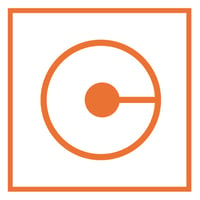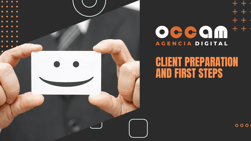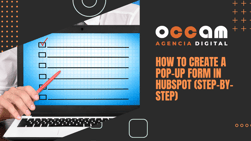Index Content
To set up a HubSpot account, you will first need to create an account on the HubSpot website. Once you are logged in, you will see a home page with a navigation menu on the left-hand side.
- Set up a domain: Click "Settings" in the navigation menu, then "Domains", add your custom domain, and verify that you have access to your domain's DNS.
- Set up an email account: Click on "Settings" and then "Email accounts", add your email account and set up integration with your email provider.
- Set up a form: Click on "Forms" in the navigation menu and then on "Forms". Create a new form and customise the fields according to your needs.
- Set up a landing page: Click on "Landing pages" in the navigation menu and then on "Landing pages". Create a new landing page and customise the content and layout to suit your needs.
- Set up a workflow: Click on "Automation" in the navigation menu and then "Workflows". Create a new workflow and set up the actions and conditions according to your needs.
These are just a few examples of technical configurations you can make in HubSpot, but there are many more options available. Be sure to consult HubSpot's documentation and use the online help resources for more information on how to set up your account.
The Guided Customer Onboarding, HubSpot Portal Setup project focuses on helping users set up their HubSpot account efficiently. It includes a step-by-step guide to setting up the four key areas of technical setup: customer account, content tools, analytics tools, and contact tools. In addition, the project also includes additional resources and content to help users better understand how to use HubSpot's various features.
Technical configuration guide:
HubSpot's technical setup is essential to get the most out of the platform's features. Below is a step-by-step guide to setting up the four key areas of technical setup: customer account, content tools, analytics tools and contact tools.
1.Customer account setup-
- Log in to your HubSpot account.
- Go to the "Settings" tab in the left navigation bar.
- Select "Accounts" and then "Account Settings".
- Fill in the account information, such as email address and company name.
- Save your changes.
-
- Go to the "Marketing" tab in the left navigation bar.
- Select "Websites" and then "Website Settings".
- Configure SEO options such as page title and description.
- Add and customise page templates for your website.
To set up content tools in HubSpot, you need to connect your website and mailing domain in HubSpot settings, verify that everything is working properly, add the footer and email subscription types, set up the blog, and make sure to monitor and analyse your inbound efforts by setting up analytics. If you host your site or blog on an external platform, you should install HubSpot's tracking code on all external pages and filter internal traffic to make sure you don't alter the analytics data. If you need help, you can ask a member of the IT team for assistance.
3. Setting up your analytics tools:-
- Go to the "Analytics" tab in the left navigation bar.
- Select "Reports" and then "Report settings".
- Configure the metrics and reports you want to track.
To set up analytics tools in HubSpot, you must make sure to monitor and analyse your inbound efforts by setting up analytics. If your client hosts their site or blog on an external platform, you must install HubSpot's tracking code on all external pages to monitor and analyse their performance. Be sure to filter internal traffic to avoid altering the data.
4. Configure your contact tools:-
- Go to the "Contacts" tab in the left navigation bar.
- Select "Contact lists" and then "Contact list settings".
- Configure the contact lists and contact forms for your website.
To capture new contacts and leads, you should embed HubSpot forms on external pages and set up a redirect or thank you page. You can create or customise an existing form, choose the page you want visitors to arrive at after submitting the form, and publish it. You can then copy the embed code and paste it into the HTML of your external page. If you add or edit fields on the form, it will automatically update.
Once these configurations are complete, customers can take advantage of HubSpot's platform, such as SEO-optimised content creation, key metrics monitoring, lead segmentation and lead generation, and the platform provides an easy-to-use interface and automation tools to help customers maximise their performance.
Once completed, you can use the software's functionality directly in your HubSpot account. HubSpot is a marketing, sales and customer service platform. HubSpot's technical setup includes various aspects such as integration with other tools and platforms, form and landing page setup, email automation setup, and analytics and tracking setup.
One of the benefits of using HubSpot is guided customer onboarding, which allows companies to create and automate specific workflows for each stage of the sales funnel. This helps to increase efficiency and effectiveness in lead acquisition and lead-to-customer conversion.
In addition, HubSpot offers a wide variety of marketing tools, such as SEO, online advertising, content and social media, allowing businesses to reach their target audience more effectively. It also has a user-friendly interface and a wide variety of resources and tutorials to help users get the most out of the platform.