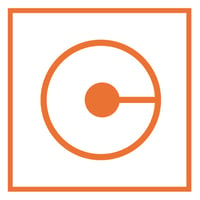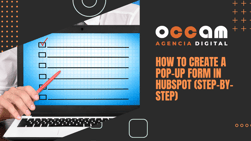Index Content
Find out how you can leverage HubSpot's tools to boost your social media strategy
Social media is essential for successful corporate and brand communication and outreach.
The messages published on these channels must be targeted to your buyer persona and linked to your marketing and sales objectives, so your community manager can design a well-planned strategy aimed at creating a loyal and interactive community. But to achieve this, your company needs to have quality resources to help you achieve your social media goals.
This is where HubSpot comes in, a software developer aimed at businesses of all sizes and well aware of the importance of social media in the business world. For that reason, its platform offers customers several useful tools that they can use during their social media communication strategy. Let's take a look at them one by one!
Setting up social media accounts on HubSpot
The first thing you need to do is to link your social profiles to the HubSpot platform by following these steps:
- from the home page, click on the settings icon at the top right.
- in the side menu on the left, open the "Marketing" dropdown and then click on "Social Media".
- under the "Accounts" tab, click on the blue button on the right where it says "Connect accounts".
- choose the social network you want to connect: Facebook (linked to Instagram), Twitter or LinkedIn.
- follow the steps to set up the profile you want. Once you have finished, you will see that it has been successfully connected in the "Accounts" tab.
- once you have connected your profiles, you can link them to your blog to set up automatic publishing. From the same "Accounts" tab, choose a profile and click on the blue "Choose blog" button.
- click on the drop-down, select the blog you want to link the social network to and click on "Send".
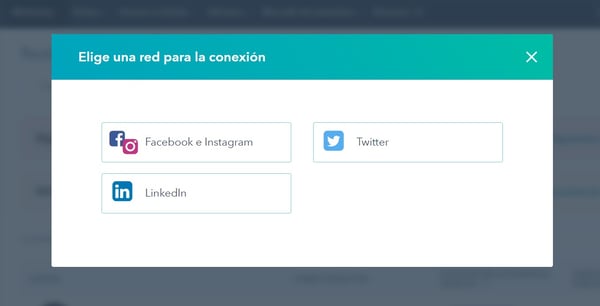
Post to social networks from HubSpot
Convenience is one of HubSpot's advantages, as it allows its customers to post messages on social networks directly from its platform. Let's see how:
- from the homepage, direct your mouse to the top menu, click on "Marketing" and then "Social Media".
- once you are on the new page, click on the orange button at the top right where it says "Create social media posts ".
- select the accounts where you want to share the post and write a message adapted to each platform. You can insert emoticons, as well as attach content from your blog by clicking on the clip icon. You can also include images, but in that case the preview of the article will be removed. Think about what goal you want to achieve with each post and use the options that can help you achieve it. Remember that a message to encourage interaction with your followers does not have the same purpose as a post where you advertise the latest article of your blog.
- decide if you want to publish the message instantly or if you prefer to schedule it. If you choose the second option, choose the date and time according to your schedule (which we will talk about next).
- finally, you can choose the campaign to which the post belongs to give you more control over your social media strategy.
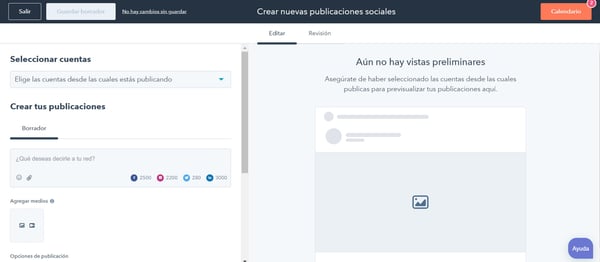
Creating a publishing schedule on HubSpot
The schedule is used to establish the most appropriate times to publish on social networks depending on the day of the week and your target audience. Let's see now the steps you need to follow to set up your schedule in HubSpot:
- from the homepage, click on the settings icon at the top right.
- in the side menu on the left, open the "Marketing" drop-down and then click on "Social Media".
- under the "Posting" tab, you will find a small table where you can select the ideal posting times for each day of the week. Think about and analyse how your buyer personas use social media and set up the schedules. Depending on how your posts perform, you can remove options and add others.
- under the schedule, you can select the "Post now by default" option if you don't want to schedule any posts.
- conversely, you can choose the "Publish like a human" tool so that HubSpot launches your posts naturally to disguise that they are scheduled.
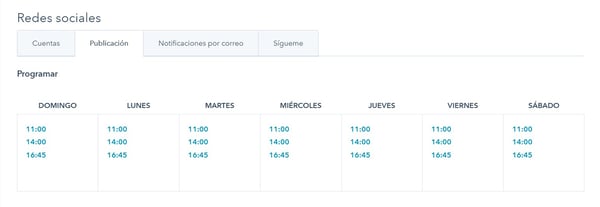
Measuring the performance of your social networks with HubSpot
Although each social network offers its own statistics, HubSpot's statistics are particularly interesting because they allow you to compare results between platforms. To do so, you only need to follow these three steps:
- from the top menu on the homepage, click on "Marketing" and then "Social Networks".
- under the "Analyse" tab, you will find all the statistics, and you can follow the informative tour of the page to make it easier for you to navigate.
- before you get to the metrics, you can set filters on the results according to the accounts you want to analyse, the date ranges you choose or your campaigns.
Now let's look at the metrics or KPIs that HubSpot offers to analyse the results of your social media activity in total and divided by channels:
- audience: This is the number of followers you have on each social profile, although for Facebook it analyses the number of likes on the page.
- shared posts: This is the number of all the posts published on your social media accounts, so you can monitor your activity on each of them and check if you are leaving any out.
- interactions: This is the sum of all the likes, comments and reactions to your posts, not counting retweets on Twitter.
- clicks: Measures the number of times users click on the link of the Twitter, Facebook or LinkedIn posts you have published through HubSpot.
- times shared: Shows the number of posts shared by users, including retweets.
- impressions- all the views the content you publish on LinkedIn, Facebook or Instagram receives.
- sessions: A tracker of all visits to your website from social media posts published by any user (including your accounts).
- new contacts- from sessions, it measures how many contacts you have gained.
- top posts: Collect your most relevant social media posts. You can filter the search by interactions, impressions, shares or clicks. This is very useful for finding out which posts users like the most.
In addition to the four tools we have seen, HubSpot also allows you to include your social media icons in the header or footer of your website, as well as in your email signature. In this way, you will be promoting your profiles and offering a roadmap to users interested in your brand.
now you know all the resources HubSpot offers to get the most out of your social media activity, so let's get to work!