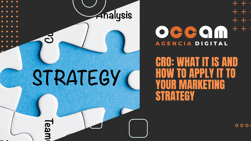Index Content
A campaign report is a document that represents the performance of a marketing strategy in a visual and structured way. It includes a range of data from various sources to give a true picture of the impact of the campaign. To do this, it is essential to know the company's KPIs. This allows you to compare the results achieved with the desired objectives and to find out which areas need to be optimised.
Reporting can be done on a daily, monthly or annual basis. The daily report is the most commonly used in marketing agencies to analyse internal objectives. Its main advantage lies in the immediate reaction to a threat or change. All reports should include the performance of the website, social networks and interactions with email and advertising. Tools such as Google Analytics are essential for useful marketing reports. The HubSpot platform acts as a CRM and tool container to create reports and organise them according to the user's needs.
what elements make up a campaign report?
Objectives
It is essential that a report includes the objectives of the campaign. This is useful to know what results the company intended to obtain and compare them with the results obtained. In this way, the brand can optimise the areas that need it. Some of the most common objectives are:
- Increase monthly or annual sales for the brand.
- Increase traffic to the website.
- Improve conversion rate.
- Offer an optimal user experience.
Website analysis
Website and SEO data will always appear in a report. It provides insight into the performance of the website and the performance of the digital marketing strategies. The following data will usually appear:
- Paid and organic traffic.
- Most visited subpages.
- User trends.
- Pay per click.
- Web positioning.
Email marketing analysis
SEO and web traffic data show an overview of visitors. Email marketing analysis provides insight into the behaviour of users with the content. This is achieved with the following information:
- Email reach.
- Number of interacting contacts.
- Opening rate.
- Bounce rate.
- Click-through rate.
- New subscribers and unsubscribes.
These metrics are used to show the performance of the emailing campaign. After knowing the data, you should ask yourself the following questions:
what type of email is impacting my audience?
what product or service has generated the most activity?
Customer data
The report should state how new customers and leads are generated, so the following data should be included in this section:
- Number of new qualified leads (for marketing and sales (MQL or SQL).
- Customer acquisition cost (CAC).
- Number of new customers.
- Cost per marketing action (CPA).
This information is obtained by tracking interactions, form submissions or number of event attendees, among others.
Interaction on social networks
Knowing your brand's status on social media platforms will measure your popularity among your target audience, so you should include data on followers, interactions, mentions and follower demographics, among others. The most commonly used social networks in digital marketing are Facebook, Instagram, LinkedIn and Twitter.
5 steps to generate campaign reports in HubSpot
1. Access the overview
Marketers can run a campaign to generate revenue, boost a product's popularity, increase web traffic, and more. To do this, it's important to understand how your marketing efforts are performing. The marketing reports do just that. To access the overview, click on Marketing > Campaigns.
You will then see an overview dashboard. You can use the search engine to see the overall performance of a specific campaign. You can also click on its name in the list to access this information. You can see the following information:
- Number of sessions: The sessions that have been used for the marketing campaign.
- New contacts: The contacts added based on the campaign.
- Influenced contacts: The contacts that interacted with one or more assets associated with the campaign.
- Closed deals: The number of closed deals associated with influenced contacts or new contacts from the campaign.
- Attributed Revenue: The amount of closed business attributed to the campaign. A numerical amount will be provided and broken down after clicking on it. This information is only available to HubSpot Enterprise users.
2. Analyse the Leads Report
HubSpot displays a graphical report of the contacts and sessions attributed to the campaign.
.jpg?width=700&height=265&name=informe%20contactos_page-0001%20(1).jpg) Hovering over the graph provides a breakdown of these, and from the top left corner you can select whether you want to view a graph of contacts or sessions.
Hovering over the graph provides a breakdown of these, and from the top left corner you can select whether you want to view a graph of contacts or sessions.
3. Access the performance of each asset
This section analyses the interactions of each content in the campaign. The platform offers Collapse All or Expand All buttons to sort the information. Metrics are provided for the following content:
- Blog articles.
- Social media posts.
- Calls to action.
- Emails.
- Landing pages.
- Workflows.
- Traffic.
- Contact lists.
4. Using the analytics tools
To access the analytics tools, navigate to the drop-down menu, then click on Reports > Analytics Tools, a panel will open with several options.
.jpg?width=200&height=109&name=informes%20anal_page-0001%20(1).jpg) You will then be presented with a dashboard with a number of options. You will need to click on Campaign Analytics. This report is made up of graphs and tables for quick access to information. The following metrics are included:
You will then be presented with a dashboard with a number of options. You will need to click on Campaign Analytics. This report is made up of graphs and tables for quick access to information. The following metrics are included:
- Sessions: These are used to analyse the overall level of campaign interaction.
- New contacts (first contact): This shows the contacts that have just been created as a result of the campaign's assets. They are first contacts when the first page they visit is associated with the campaign or one of its keywords.
- New contacts (last contact): These are contacts that have become one of the campaign assets. They are converted on a page whose URL is associated with the campaign parameters or when they submit a form related to the campaign.
- Influenced contacts: Includes contacts that have been nurtured thanks to the marketing campaign.
- Closed business: Businesses that have reached their target during the campaign.
- Influenced revenue: Allows you to analyse the total revenue of closed business associated with influenced contacts.
5. Compare results with targets
To compare campaign results go back to the drop-down menu and select Marketing > Campaigns. From the search engine you can search for the campaign you want to analyse or filter the information in the top left corner. From this page you can compare campaigns with each other and find out if you have achieved the desired results. After this, you can ask yourself the following questions:
what could have been done differently?
how could we have saved money?
what have we learned about our audience?
what information could be obtained from the participants?

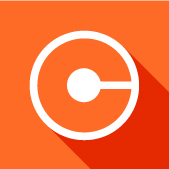
.jpg?width=314&height=300&name=pest%C3%B1a%20campa%C3%B1a_page-0001%20(1).jpg)