Index Content
In marketing, creating a database of contacts is essential to collect customer information and increase sales. A digital marketing strategy is based on knowing the brand, its products and services to apply personalised actions to users. The database focuses on working with leads. It helps to improve buyer persona filters, increase ROI and decrease the CAC or cost of customer acquisition. In other words, the company gets closer to the needs of consumers to ensure the sales process.
Database marketing works as a technique for collecting information and researching the user to find out their preferences, tastes and interactions. The data is organised appropriately to offer personalised content. In addition, the company can analyse the information to improve services to the potential customer. Databases can have different objectives: segmenting customers, improving trust in the brand, building loyalty or converting leads, among others. HubSpot 's CRM allows the management of a company's database and analysis of its operation.
What is the contact database used for?
The contact database in marketing has different functionalities, depending on the marketing campaign, some of which are enhanced and others are the main ones. These are the main ones:
- Segmenting users: Segmentation makes it possible to obtain a personalised record for each group of customers, which translates into the creation of appropriate content based on information such as demographics, interests or interactions with the brand.
- Improve the marketing strategy: Segmentation adapts the strategy to the users, which increases the positive responses, resulting in an effective marketing campaign.
- Optimise the user experience: The contact database allows you to personalise your marketing actions, thus influencing users in a positive way, for example, by adapting the website to the device they are using.
- Achieve recommendations: From the database, the company can access the user's preferences and needs, and can then recommend a specific product that meets their objectives.
- Increase loyalty: By identifying potential customers, the company can create programmes to increase user loyalty, and through cross-selling and up-selling actions, the brand can increase its profits.
.jpg?width=400&height=256&name=base_page-0001%20(1).jpg) How to use a contact database in 3 steps
How to use a contact database in 3 steps
1. Create the database
To start collecting customer data it is necessary to have a software to create the database. This can be done through a CRM or Customer Relationship Management. After thinking about how the marketing strategy will be, it is advisable to collect the necessary information. These are usually the data used by brands:
- Demographic data: Sex, age, profession, gender..
- Basic contact data: User's name, email address or telephone number, among others.
- Behavioural data: their interaction with the brand is investigated, i.e. their most visited pages, average spending on each purchase or most valued products.
- Preference data: values, tastes, interests, lifestyle..
- Origin data: How they have reached the brand or methods used for their acquisition.
2. Segment customers
Segmentation is used to identify groups of customers who share the same objectives or interests. This produces greater organisation for the work team and an improved user experience. To carry out this process, some of these factors are analysed:
- Behaviour: differentiate between users who have never made a purchase, regular buyers and potential buyers.
- Tastes: The user's interests are key to segmentation, for example, whether he or she is a sports or reading enthusiast.
- Geographical location: The user's location is useful to know the possibilities of making sales in person.
- Situation: It is useful to know the user's personal situation, for example, if he/she is a teleworker, is married or owns a flat.
3. Personalise the content
Once you have a segmented database, you need to put it into practice, i.e. start tailoring your content and offers to your brand's customers. This way, your marketing campaigns will lead to increased loyalty.
How to use the contact database in HubSpot
1. Accessing the database
The cornerstone of the HubSpot CRM is the contact database. The first step to get started is to access it by going to the navigation menu at the top and selecting Contacts > Contacts.
.jpg?width=366&height=250&name=contactos%20contactos_page-0001%20(1).jpg) This will open the main contacts page where your company's customers are organised and tracked. You can also go to Contacts > Companies to see information about companies that have a relationship with your brand. From the dashboard, you can view the performance of each contact.
This will open the main contacts page where your company's customers are organised and tracked. You can also go to Contacts > Companies to see information about companies that have a relationship with your brand. From the dashboard, you can view the performance of each contact.
2. Create a contact
HubSpot allows you to create contacts manually. Go to the main menu and click on Contacts. A complete list of contacts that are part of the company will be enabled. In the top right corner, click on the Create Contact button. A tab will be enabled on the right side with the fields to fill in.
The database will automatically check that there is no other contact associated with the email address. Any information for the contact such as owner or job title is added. If your company is GDPR compliant you will need to take into account privacy laws and specify how the data will be used. You will need to tick the box that sets up the contact for the marketing department. Finally, click Create Contact.
3. Importing contacts
Another option to add contacts is to import them. To import, click on Contacts > Contacts from the navigation menu. On the top right, click on Import. The option to import or synchronise contacts bi-directionally will be enabled.
If you select classic import, you will need to choose whether to import a file from your PC or import a list of unsubscribes. HubSpot provides an import guide and a sample Excel sheet to make the process easier. After this, you will need to choose whether to import one or more files and objects. Finally, you will select the type of object to import. You can choose between companies, contacts, businesses, products or tickets.
If you decide to use bidirectional synchronisation, you can synchronise contact data from your HubSpot account with data from an external application using PieSync.
4. Create contact properties
To collect the necessary information, you need to create contact properties. In the top right corner of the navigation menu, click on the gear icon.
On the left, click Properties. HubSpot creates properties by default, but you can create a new property from the Create Property button. The process is much the same as creating a contact. Information is collected from the property and the contact to personalise communication. The property can be applied to forms for contacts to fill in the information the company is looking for.
5. View a contact's information
To view a contact's information, click Contacts from the main menu. This will bring up the contact record list. To access a user's full information, click on the user's name. HubSpot will provide a dashboard with their personal information, activity and interaction with the brand.

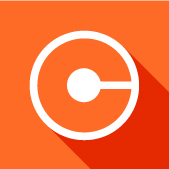
.jpg?width=400&height=228&name=importar_page-0001%20(1).jpg)
.jpg?width=200&height=67&name=engranaje_page-0001%20(1).jpg)



