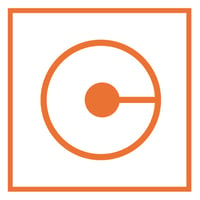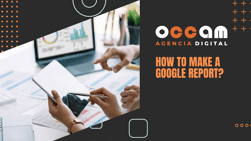Index Content
A fundamental part of a Twitter strategy is to measure the results: "Everything that is not measured cannot be improved", this phrase is important in the world of digital marketing, because it is essential to know the data of the actions that we carry out to know if you are having success or if on the contrary you should make changes.
The social network already has its own tool for analytics, Twitter Analytics. In this post we give you a small guide to understand how this platform works.
Before we leave you this post where we talk about Twitter and how it works, in case you don't know this social network very well.
read on to find out all about it!
First, what is Twitter Analytics and what is it for?
Twitter Analytics is the free analytics tool offered by the social network itself. Thanks to this platform you can get to know the statistics and metrics of your Twitter profile.
This tool offers you a statistics panel for your account so that you can analyse all the data, measure the performance of your profile, visits, the number of impressions of your tweets, the reach of your publications, etc.
By knowing this data you can make the most of this information to better invest your resources and focus your strategies in the most appropriate way to achieve your goals.
We can say that Twitter Analytics serves to extract all the data and measure the impact of all your actions from your profile in the application, because if you have an account on this social network and you want to get the most out of it to continue growing, you must know the data and statistics of your publications.

Guide to understand how Twitter Analytics works
- Accessing Twitter Analytics
You have two ways to enter; the first one through this link, and the second one by logging into your Twitter profile. If you have chosen the latter option, you just have to go to the menu on the left side of the screen, click on the three dots where another menu will appear. In this one you will find "Analytics", just click on it and it will take you directly to the tool.
- Start
Once inside the tool, the first thing you will find at the top is a summary with the general information of your activity in the last 28 days.
It shows the data of:
- Number of tweets published
- Tweet impressions
- Visits to your profile
- Mentions
- Number of followers
Below this summary panel you will find the most important data of your profile, such as the main tweet, your main mention, etc. After this first contact with the platform you can get an idea of the impact of your publications (remember that the data is from the last 28 days).
- Tweets
This is the second section, just like the first one at the top. This tab contains all the information about the tweets you have published. The main statistics you can see in this section are:
- Tweet impressions
- Total interactions and interactions with media content
- Likes
- Profile clicks
- Retweets
- Responses
- Link clicks
All this information is presented in the form of a bar chart, and you can choose to see all tweets, featured tweets and promoted tweets.
In this part you can get an idea of the impact your posts are having, and see the growth or decline compared to other posts, so you can see which posts are performing better.
The best thing about Twitter Analytics is that it has an option for you to export the data, which is perfect, as the page shows you the last 28 days, and if you save the data month by month, you can make a better comparison.
- Interactions
In the same "Tweets" tab, in the right column, you will find the "interactions" option, where you can check the following metrics:
- Interaction rate
- Clicks on the link
- Retweets without comments
- Likes
- Responses
Once you look at the data, you can get an idea of what your interactions are like, and put in place actions to increase engagement.
- More (Videos, conversion tracking and event manager)
Finally, at the top of the page you will see the "More" option, which, after clicking on it, will display the three options mentioned above.
- Video: If any of your posts are videos, you will be shown the statistics of those tweets.
- Conversion tracking: You can measure the conversion of your website, according to the actions that followers take when viewing or interacting with your ads. You can do this tracking on any device.
- Event manager: If you have an event and you want to check the success of the publications related to it, you can see it in this section.

If you are present in this social network, and above all you want to grow in it, either to enhance your personal brand or because you have a business, it is important that you measure your growth.
A fundamental basis of digital marketing is the analytical part, because if you don't measure you can't know if your investments (both in time and money) are bringing benefits. There is no point in implementing a strategy on Twitter if you don't know if it is working or not.
We encourage you to use this free tool offered by the application itself to make the most of your time and efforts.
we hope you find this guide helpful!