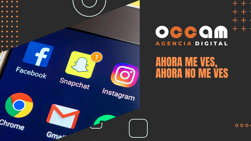Index Content
These days it's hard to remember that there was a time when you could only upload one post to your Instagram feed, just as it's hard to remember the app without its popular stories and filters that entertain us so much.
Acarousel is a post in the Instagram feed that consists of more than one photo. The maximum number of files allowed in a carousel is 10 and, of course, it is not necessary to reach the maximum.
Instagram allows you to upload carousels with photos, videos, or mixed together, which offers a lot of creative variety.
How to make a carousel
First of all, think about what you want to show with that carousel. It's not about uploading random photos (or yes, everyone has freedom of expression), but the reality is that carousels are normally used to upload several photos of the same subject, the same day, the same trip, etc.
Once you have thought about what you want to create the carousel, decide how many photographs are going to make it up (remember that the maximum is 10). It is advisable to have previously thought about the order that these publications will have, but it is not necessary because you can change it later. Now that these first steps are in your head, it is time to open the application and go to the section to upload content to the feed, as you would if you wanted to upload a single publication.
The view you'll get will be a larger square at the top and many smaller squares at the bottom. The first one is the selected photo (the last one in your gallery by default), and the smaller ones are the rest of the photos and videos in your gallery. In the middle left you have the option to search within your phone in any other album than the general gallery.
Now that you have a preview of your entire gallery (you can swipe the screen down to see all the images), it's time to search and locate the ones you want to use for the carousel. As we said, you don't need to select them in order, so choose the first one that appears first in the gallery offered by instagram.
To select it, there are two options:
- Press and hold on the image for a few seconds. In this case, a blue circle will appear in the top right corner with the number 1. And for the rest of the images, this circle will be empty. It will be filled with numbers from one to 10 every time you click on an image
- Select the MULTIPLE SELECTION option that appears in the central part on the right. Once you have clicked on this button, the same circles will be activated as described above and to select the rest of the publications you will have to follow the same process: click on them.
Once you havereached the maximum number of images, the application will not let you select any more. If for any reason you make a mistake selecting an image, just click on it again to delete it, and you will see how the numbers of the images change to adjust to the new number of photos. If, for example, you delete photo number 4 of 6, photo number 5 will be renamed as 4, and 6 as 5. That is, once you delete a photo and want to add another, it will move to the last place in the carousel. But, as we said, for now the order does not matter to us.
Once you have selected all the photos, press the arrow at the top right and a new tab will open. Here you will see the first photo or video you selected and a series of filters at the bottom that you can add. You can choose a different filter for each one or simply not edit the posts. This is the moment when you can change the order of the photos. Press on one of them for a few seconds and you will see how it is highlighted, if you slide your finger on the screen to one side or another, the photos will move to change the order. You can also delete it by moving it to the top, placing it on the bin icon, or you can add more (if you have not yet reached the maximum number of photos) by pressing the + button that appears after the last photo.
If you are satisfied with the result, click again on the arrow at the top right and the last configuration tab will open. This tab is identical to the one for individual posts. You must add a title, location, tags, etc. The only difference is that all of these (except for the tags) must be common to the post and, therefore, to all the photos .
Once you have posted you will notice that the first photo you placed is the one that appears first, as if it were a single photo post, but both the arrow on the right and the icon in the top right corner of the post indicate to your followers that if they scroll to the right there are more photos.
Examples of carousels to inspire you
- The classic photo album
You have just finished a trip or an experience that you have immortalised with several photos but you don't want to fill your feed with all of them. The carousel allows you to put them all together (at least 10) in a single post. This type of carousel is usually based on relatively unconnected photos, of different people and places, but with a common thread. Take the opportunity to tag as many people and places as you can, because the more interaction a post has, the more engagement you generate with your followers, and instagram's algorithm loves that to advertise your posts and your profile.
- The indecision
The carousel can become your best ally if you are one of those indecisive people with several similar photos of the same person, place or object and you can't decide on one. A sunset with different tones, an outfit that doesn't do justice to a single photo, a burst that captures all your emotions...
- The next level, play with the carousel
Take advantage of Instagram's way of moving from one photo to the next in the application and transform it into part of the carousel aesthetic. Instagram is not very fond of the horizontal, but if you split a photo in two and upload each half in a carousel photo, the visual effect when viewing it will be beautiful and very original.
You can also create collages by putting together several photos and design them in such a way that they look like a divided mural that, when the carousel goes up, becomes a continuous line.