Index Content
The diversity of functionalities of social networks is increasingly aimed at ensuring that the user never leaves the social network. The idea is that you can satisfy all your needs in the same place: leisure, information and now also shopping.
If this could already be sensed when the professional Instagram profiles were created, it is now a reality. You can have a shop on Instagram and sell your products from the same application. Do you want to know how?
Requirements and first steps
First of all we must remember that Instagram is part of Facebook and that is why a large part of the process is carried out from this other social network. The first requirement or step to create your shop on Instagram will be to have your profile linked to your Facebook account. However, you will not be able to create an account unless you have a professional profile. Both things can be changed in the Instagram settings. To do so, follow the steps below:
Profile - Settings - Account - Change account type - Stop to a business account.
The main differences with a personal account are buttons that appear in the bio such as contact, schedule, insights, etc. In addition to, of course, the shopping tool.
Before you start creating the account you should know a few more things: it is not necessary to have a previous ecommerce, i.e. you can create your shop from scratch from Instagram, without having any catalogue or website anywhere else. Secondly, you need to have used the account beforehand. There is no minimum number of posts or days of use, but the app requires you to have used the account before creating a shop. Otherwise, the app will say that you don't have a presence on the social network and that you'd better get it before opening a shop.
How to upload products
As we said, the link with Facebook is essential to create your shop on Instagram. But don't worry, later you can decide if you want to hide it in any of the networks or if you want to have it operational in both. To create the shop, go to Meta Business Suite in your Facebook profile and in the menu on the left you will find TRADE or sales manager.
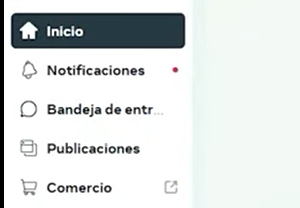
Select the Facebook account you want to create and click on the blue button on the right to ADD STORE. Here the paths diverge depending on whether you already have an online business that you want to diversify or if you are taking advantage of this new Instagram feature to start selling your products. We had not mentioned it, but it is necessary that the products sold in the shop are physical, that is, that they are not services or digital products.
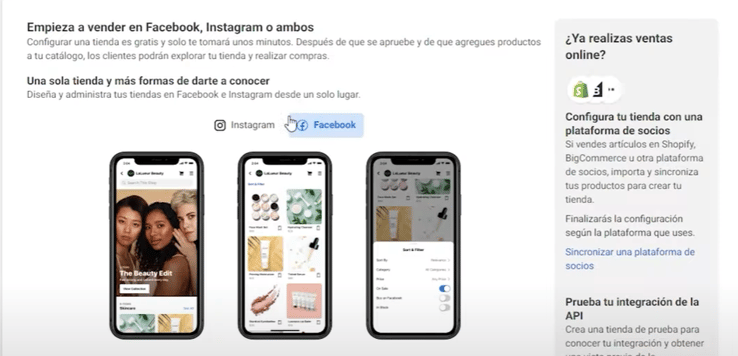
If you already have an ecommerce shop, you can synchronise "link with partners" on the right, otherwise click NEXT at the bottom right.
Now start the configuration. Think about how you want to create your shop and how you want to manage it. Here are the options you can choose from:
Choose purchase method
- Checkout on another website: this will redirect the customer from Instagram to your ecommerce, the sales will be made from that portal and not from the application.
- Checkout with Facebook or Instagram: The entire purchase process is carried out within the application, without leaving it at any time, and once completed, you can continue browsing the social network without any interruption.
- Finalise purchase with message: To confirm the purchase, it takes us to a conversation in a messaging application (WhatsApp Business is required, for example).
Choose sales channels:
This is the moment when, despite creating the shop with Facebook, you can decide to activate it only on Instagram, deactivating the Facebook option. No decision is irrevocable, so if in the future you regret it or want to change something of what you are configuring at the moment, you can do so.
Adding products
Once we have decided which application will operate our purchases, it's time to upload the products to the shop, in the form of a catalogue. Here again, it makes a difference for those who already have an ecommerce, as they will only have to add the URL of the website. If this is not your case, or if you want to do it manually, you will have to add the items one by one. In the left menu: Catalogue-add items. You will see the following options:
- Manual: Add the items yourself
- Data list
- Partner platform: If you already have an ecommerce site, some of the sites that Facebook has an agreement with are Shopify, BigCommercer, Channel Advisor, CommerceHub...
- Pixel
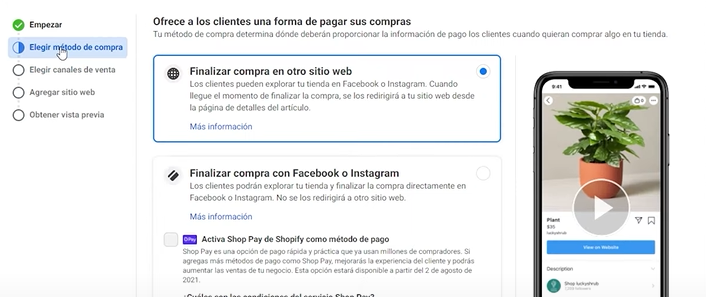
Once you are already adding the products individually, you will be able to configure the following details:
- Name
- Description
- Price
- Product status (New, second hand)
- Availability (in stock, out of stock
- Offers
- Possibility to archive and hide the product
- Content identifier (very useful for advertisements)
- Image
You can add variants of the same product with different images and data, e.g. for the same product in different colours.
How to create the shop
Now that you have uploaded the products, you can organise the shop by managing the design and configuration. To do this: in the menu on the left, click on SHOP- EDIT SHOP .
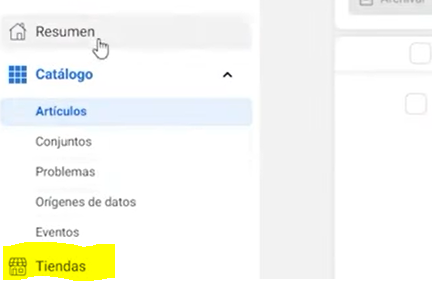
Layout:
This is to configure how the products in the catalogue you have created will appear.
- Dynamic design: Facebook decides which product appears first depending on what the user is interested in. This is very useful if you have a wide variety of products and different market niches.
- Manual design: You can design your protada, what appears in the foreground or in any space of the shop.
Configuration:
- Visibility: where the shop is displayed, on Facebook, on Instagram. It will need post verification by both apps. i.e. Instagram will check your shop to see that you comply with internal policies before allowing the shop to be active.
- Inventory
- Predetermined: It will show all visible items, although you can hide the ones you don't want to show manually.
- Advanced: It will show first the ones you have added manually, on the main page, the ones you have tagged in posts...
Finally you can configure which countries you want to send to, see a preview and accept the terms. When you are done with everything, you only have to finalise the configuration.




