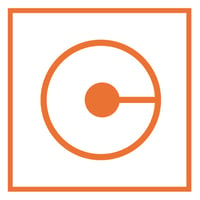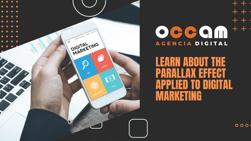Index Content
After Effects is a program for editing, compositing and video effects. Today we bring you some tips to get the most out of it if you are just starting to use it. You can't miss them!

Top tips for beginners in After Effects
- Use motion blur. Motion blur adds a faint tail image to your animation that softens motion and mimics how cameras capture motion in the real world. To enable motion blur for your layer, click the three-circle button at the top of the timeline. This will enable a box where you can click on its layers with the same logo. Click that box to enable motion blur for that layer. If you want to customise the amount of motion blur in your project, go to Composition > Composition Settings. From there, click the Advanced tab and you can adjust the shutter angle up or down to get more or less motion blur.
- Keyframes. Keyframes are the building blocks of After Effects. They are the language you use to tell the program when and where to do what. When you place two keyframes on any element in your composition, After Effects will automatically connect those two positions by creating the information between them. There are easy ways to manipulate keyframes. For example, if you want to move keyframes around on the timeline without having to move each one individually, you can highlight them all with your cursor and drag them around the composition. To compress or expand your keyframes, you can hold down the Alt key with the keyframes selected and manipulate the timing of the sequence by keeping the relative timing the same.
- Aliviar los fotogramas clave. Cuando establezcas tus primeros fotogramas clave en una línea de tiempo, puede que se vean súper bloqueados y poco naturales. Esto se debe a que After Effects está completando la información de la forma más estricta posible. Para que parezca más natural, tienes que ralentizar el movimiento al principio y al final. Aquí es donde entra en juego el hecho de aliviar los fotogramas clave. Para ello, haz clic con el botón derecho del ratón en el fotograma clave y selecciona Asistente de fotogramas clave > Easy Ease. Esto reducirá los últimos fotogramas para que se deslice suavemente hasta su posición final. Para ajustar lo aliviados que se ven tus fotogramas clave, puedes ajustar esos ajustes en el editor de gráficos. Para seleccionarlo, haz clic en el botón gráfico situado junto al botón Desenfoque por movimiento de la línea de tiempo. Esto mostrará un gráfico en tu capa.
- Máscaras y mates de seguimiento. En este punto, es posible que ya sepas qué son las capas sólidas. Son las capas visibles y tangibles que se utilizan para construir la animación. Ahora piensa en las máscaras como exactamente lo contrario: esconden capas detrás de una «máscara» invisible. Puedes crear máscaras dentro de sus capas para ocultar ciertas propiedades de su capa. Por ejemplo, si necesitas cortar un círculo de una capa cuadrada, una máscara sería una buena opción. No obstante, los mates de seguimiento son un poco diferentes. Es el proceso de tomar una forma y convertirla en una máscara para otra capa. Puedes hacer esto por una multitud de razones, pero una de las más simples es para un logotipo. Para ello, crea una capa con forma y el tamaño de tu logotipo. Dirígete a la configuración de capas y haz clic en el menú desplegable Track Matte para la capa de logotipo. Seguidamente haz clic en Alfa mate – Capa de forma 1. Esto convertirá el canal alfa para esa capa en el canal alfa
- Null objects. Null objects, simply put, are empty objects that you can use to control other objects.Think of it as a grouping mechanism and you can use it to control many layers by just adjusting one.When you do a technique like this it's often called "creating a parent layer". After Effects, you can "parent" one layer to another and whatever the parent does, so does the "child".To do this, simply select the squiggly circle icon called "pickwhip" on the layer you want to make the child and drag it onto the layer you want to make the parent.Now you can adjust the null object settings to change things like size, location or orientation without messing up the keyframes you've already set on the parent layer.This will make the null object the parent.

And that's it for our compilation of the top five tips for beginners in After Effects - we hope you find them useful, thank you!